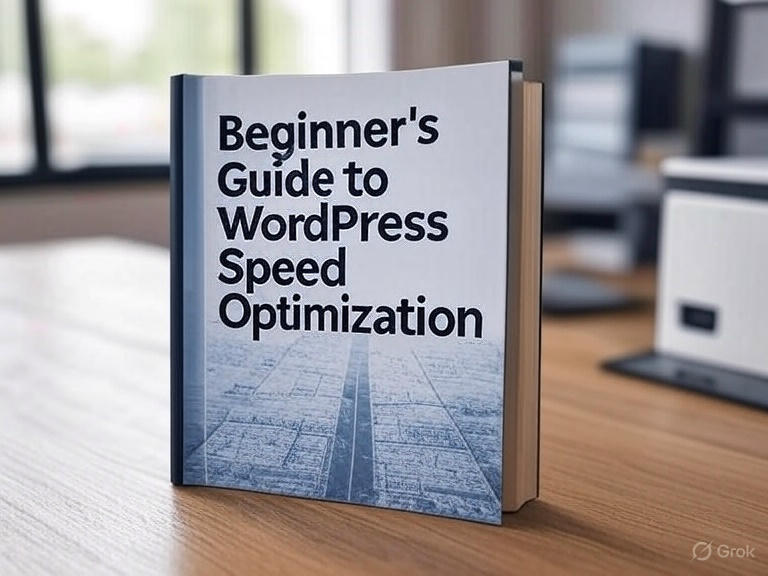Imagine this: You click on a blog post you were dying to read, and it takes… forever to load. What do you do? Most of us bounce, right? Yep — even a 1-second delay in load time can mean a serious dip in traffic, conversions, and Google rankings. That’s why WordPress speed optimization isn’t just a techy nerd project. It’s survival. Especially in 2025.
So whether you’re a newbie blogger, a solopreneur, or a small biz owner — this guide’s your golden ticket to zippy WordPress performance. Don’t worry if you’re not a tech wizard. I’m walking you through everything, plain and simple.
Let’s dive in.
Why WordPress Speed Matters (More Than You Think)
Okay, picture this — your site is a coffee shop. It might serve the best cappuccino in town, but if the door takes 10 seconds to open, customers are gonna walk away.
Here’s what a slow site really costs you:
- User Experience: No one wants to stare at a blank screen.
- SEO Rankings: Google’s Core Web Vitals are basically speed checkers.
- Conversion Rates: A 1-second delay = 7% drop in conversions (yeah, ouch).
- Mobile Users: With most users browsing on phones, speed is non-negotiable.
Honestly, your site’s speed is part of your brand now.
My First Website Was Sluggish AF (Here’s What I Did Wrong)
Confession time: When I launched my first blog, I loaded it with every plugin I could find, didn’t optimize a single image, and used a cheap hosting service.
The result? It was slower than a snail on vacation.
Google hated it, users ghosted it, and I was left wondering what went wrong. That mess taught me a lot — and I’m passing those hard-earned lessons on to you.
Step-by-Step WordPress Speed Optimization
1. Choose Quality Hosting (Your Site’s Home Base)
If you’re hosting your website on a $1/month shared server, you’re basically trying to run a Ferrari on potato juice.
Top Recommended Hosts for Speed:
- SiteGround
- Cloudways
- Kinsta
- WP Engine
They offer faster servers, built-in caching, and better uptime.
2. Pick a Lightweight Theme
Your theme shouldn’t be a flashy, bloated beast.
Best Lightweight WordPress Themes:
- Astra
- GeneratePress
- Neve
These are built for speed and SEO. Trust me, it makes a huge difference.
3. Install a Caching Plugin
Caching stores a static version of your site so it loads faster next time.
Popular Caching Plugins:
- WP Rocket (paid but worth it)
- W3 Total Cache
- LiteSpeed Cache
These can shave off seconds from load times.
4. Compress and Resize Images
High-res images are site killers. But don’t worry — you don’t have to compromise on quality.
Tools I Swear By:
- ShortPixel
- Smush
- TinyPNG
Bonus tip? Use next-gen formats like WebP.
5. Use a CDN (Content Delivery Network)
Think of a CDN like a highway system that delivers your content from the closest server.
Best CDNs for WordPress:
- Cloudflare (free + effective)
- Bunny.net
- StackPath
Your international visitors will thank you.
6. Minify CSS, JavaScript & HTML
Minification removes the extra spaces, line breaks, and comments in your code.
Most caching plugins can do this for you — just flick the switch.
7. Limit Plugins
Plugins are like apps on your phone. Too many = chaos.
Rules of Thumb:
- Only install what you really need.
- Avoid overlapping functionality.
- Delete (don’t just deactivate) unused plugins.
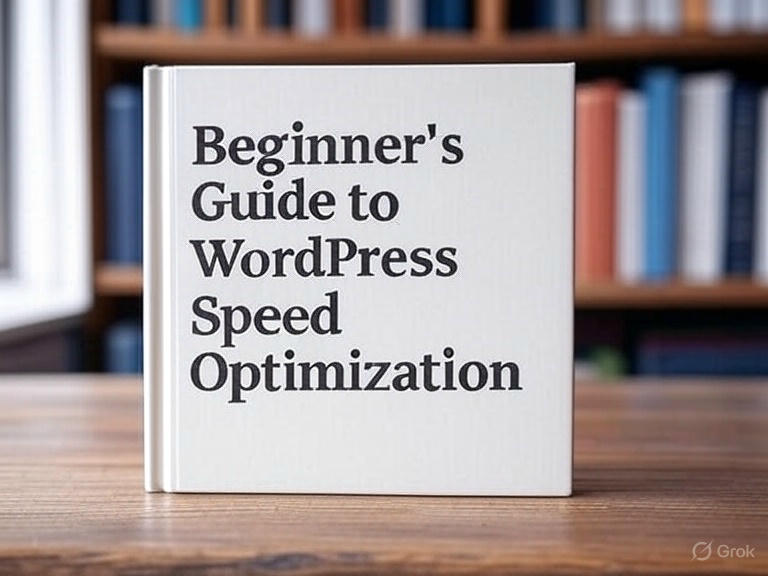
8. Clean Your Database
Over time, your WordPress database collects junk: post revisions, spam comments, transients.
Use WP-Optimize or Advanced Database Cleaner to keep it lean and clean.
9. Disable Hotlinking
Hotlinking is when other sites steal your bandwidth by displaying your images on their site.
Not cool, right?
Prevent it by tweaking your .htaccess file or using plugins like All In One WP Security.
10. Defer JavaScript Loading
This delays the loading of scripts so your main content shows up faster.
WP Rocket and Autoptimize handle this with ease.
Speed Test Tools You Should Bookmark
You can’t improve what you don’t measure.
Try these tools:
- Google PageSpeed Insights
- GTmetrix
- Pingdom Tools
- WebPageTest
Test regularly and keep track of improvements.
FAQs (Optimized for Featured Snippets)
How do I check my WordPress site speed?
Use tools like Google PageSpeed Insights or GTmetrix. Just plug in your URL and you’ll get a full breakdown.
What is a good website loading time?
Aim for under 3 seconds. Under 2 seconds? Even better.
Can plugins slow down my website?
Absolutely. Too many plugins — especially poorly coded ones — can bloat your site and drag down performance.
Do I need a CDN?
If you have a global audience or care about load speed, a CDN is a great idea.
Is WP Rocket better than free caching plugins?
Yes, it’s generally more user-friendly and includes extra features. But free options like W3 Total Cache are still solid.
Quick Wins: Speed Hacks That Work Instantly
- Use lazy loading for images
- Limit homepage content (no full posts)
- Disable emojis and embeds
- Reduce external scripts (like font and icon libraries)
- Always update WordPress, themes, and plugins
My Speed Optimization Toolkit
Here’s what I personally use for my own site (and love):
- Hosting: SiteGround
- Theme: Astra
- Cache Plugin: WP Rocket
- Image Optimization: ShortPixel
- CDN: Cloudflare
- Database Cleaner: WP-Optimize
These tools helped me cut my site load time from 5.2s to 1.1s.
Final Thoughts: Speed Is the New Sexy
In today’s fast-paced digital jungle, your website doesn’t get a second chance to make a first impression.
If it’s slow, people bounce. If it’s fast, they stick around, engage, and maybe even buy something (imagine that!).
So, don’t treat speed optimization like an afterthought. Make it part of your site’s DNA.
Let’s Talk!
Have you tried any of these speed tricks? Got your own hack that worked wonders?
Drop a comment below — I’d love to hear your experience!
And hey — if this guide helped you even a little, share it with a friend who’s been struggling with a slow WordPress site. They’ll thank you later.
Until next time, keep your site fast and your coffee strong. ☕🚀